Windows 11 Update Breaks Task Manager: Processes Refuse to Close Properly

Microsoft's optional October update KB5067036 has introduced a significant bug in Windows 11: Task Manager fails to close properly after use. The result? Multiple background instances of taskmgr.exe accumulate in memory, consuming resources and slowing down your system.
The Problem
After installing update KB5067036 (released October 28, 2025) on Windows 11 versions 24H2 and 25H2, users started reporting unusual Task Manager behavior. When you close the Task Manager window, it disappears from your screen, but the taskmgr.exe process keeps running in the background. Every time you open Task Manager again, a new process spawns alongside the old one. This pattern repeats indefinitely, creating a growing collection of hidden processes that drain system resources.
Microsoft has confirmed the bug, stating: "When opening Task Manager, the previous instance continues to run in the background, although the window is not displayed. This leads to multiple constantly running instances of taskmgr.exe, consuming system resources and potentially degrading device performance."
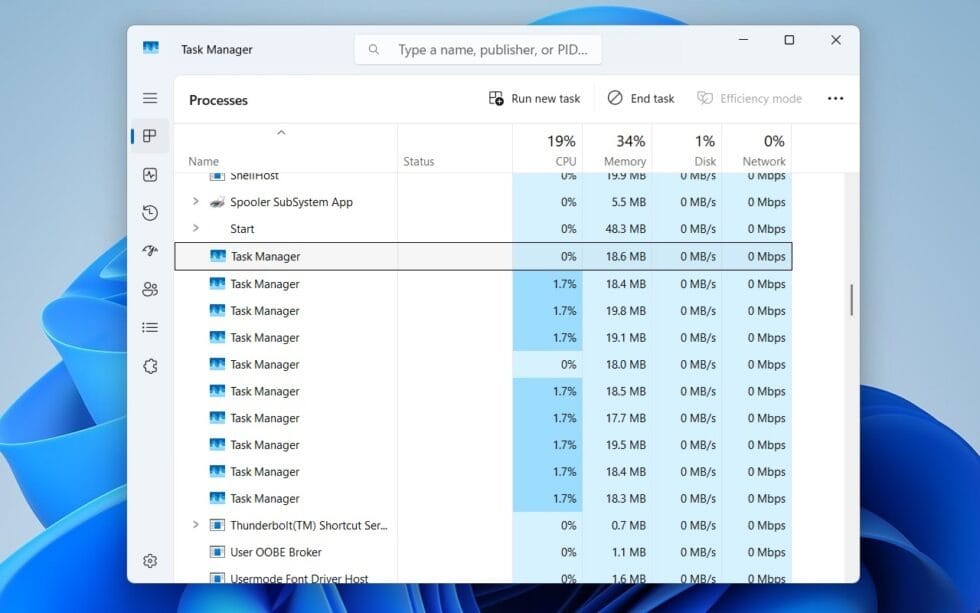
Performance Impact
Each Task Manager instance consumes approximately 20 MB of RAM and up to 2% of CPU power. While a single instance may seem minor, multiple background processes quickly add up. Microsoft warns that this accumulation "can cause noticeable slowdowns in the operation of other applications."
Users have reported experiencing system freezes, application stutters, and overall performance degradation. In my opinion, this is particularly frustrating for users who frequently monitor system performance—the very tool designed to help manage resources becomes the source of resource drain.
Current Status
Microsoft developers are working on a permanent fix, but no release timeline has been announced. Until the patch arrives, you'll need to manually clear these background processes.
Temporary Solutions
Microsoft recommends two methods for eliminating accumulated Task Manager processes:
Method 1: Manual Termination Through Task Manager
- Open a new Task Manager window (Ctrl+Shift+Esc)
- Locate all processes named "Task Manager" or "Taskmgr.exe"
- Select each instance individually
- Click "End Task" for each one
This method works, but it's tedious if you have multiple instances running. Furthermore, you're using the broken tool to fix itself, which adds a layer of irony to the situation.
Method 2: Command Prompt Termination
This approach is faster and more thorough:
- Open Command Prompt (cmd)
- Type:
taskkill.exe /im taskmgr.exe /f - Press Enter
This command forcibly terminates all running Task Manager processes simultaneously. The /f flag forces termination, and /im targets the image name (taskmgr.exe).
Practical Recommendations
Until Microsoft releases a fix, consider these steps:
- Check for background Task Manager instances regularly, especially after system slowdowns
- Use Method 2 (Command Prompt) as your primary cleanup approach—it's faster and more reliable
- Monitor your system resources to identify when multiple instances have accumulated
- Defer installing KB5067036 if you haven't already (though Microsoft may bundle this fix with future cumulative updates)
Looking Ahead
Per Microsoft's acknowledgment, a patch is in development. Keep your system updated through Windows Update, and watch for announcements regarding the fix. In the meantime, the command-line solution provides a quick way to restore performance when needed.
This bug serves as a reminder that even optional updates can introduce issues. While Microsoft's patching process generally catches major problems, edge cases like this Task Manager bug occasionally slip through. The company's transparency in acknowledging the issue and providing workarounds is appropriate, though users understandably expect quicker resolution timelines for bugs affecting core system utilities.


